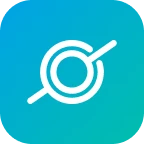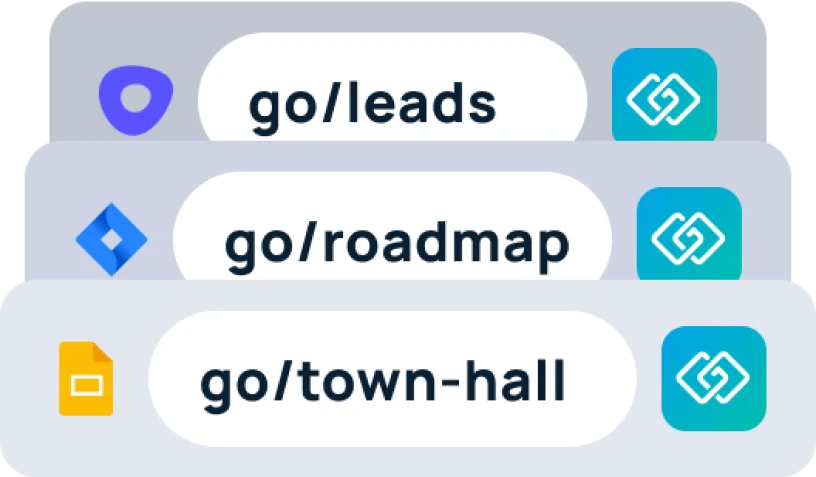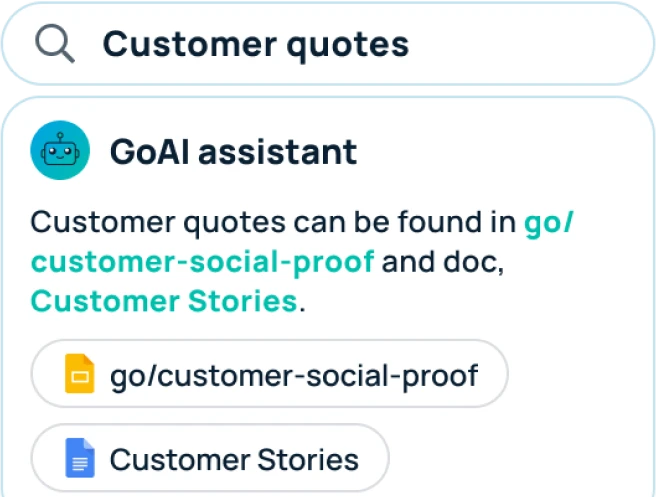The GoSearch extension allows for users to quickly access all of their tools and resources while never having to leave the page they are currently working on. To get the most use out of the extension, it is useful to pin the extension to the taskbar. If you have never pinned an extension, no worries, we are here to help!
- Click the puzzle piece icon on your taskbar
To the right of where you type in your searches or URLs, there should be a small puzzle piece icon. This puzzle piece icon will let you view your current extensions.
- Find the one labeled “GoSearch” from the drop down and click the pin
Within the list, you should be able to find GoSearch. Once you have located the GoSearch extension from the list, click the small pin icon next to it. You will see that the GoSearch icon has now been “pinned” to your taskbar to the right of the search bar.
- If GoSearch doesn’t appear in the drop down
If for some reason the GoSearch extension does not appear within the drop down menu when you click the puzzle piece, select the “Manage extensions” button at the bottom of the list. This will open another view of the extensions you have installed. Scroll until you find the one for GoSearch. Click the details button within the extensions box. Within these settings, you can scroll down and find a “pin to toolbar” option with a small switch next to it. Click on this switch to set the extensions pin to on. It should now appear on your toolbar/taskbar to the right of your search bar.