In GoSearch
- Ensure you’re an admin on HubSpot and GoSearch before following the steps below
- In the left navigation menu go to Data connectors
- Click on the Workspace connectors tab in the tab navigation
- In the list of apps to connect, find HubSpot and click Connect
- This will open up a new window for HubSpot
- Click on Sign in to your HubSpot account
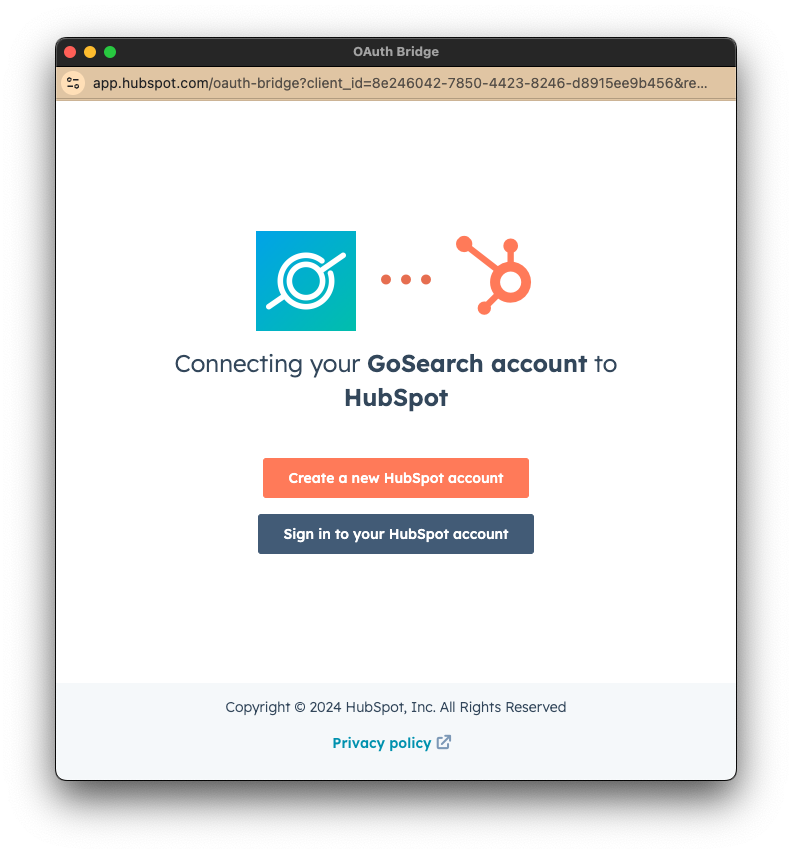
- If you have 2FA enabled, it will ask you for your 2FA code
- Enter your code and click Login
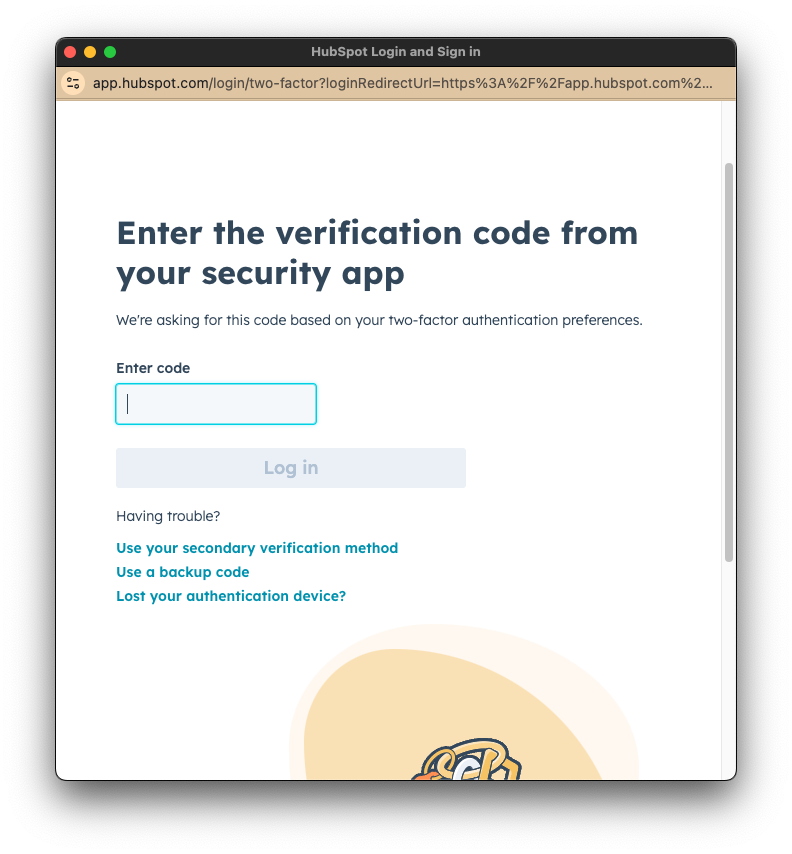
- If 2FA is enabled, it will prompt “Would you like us to remember you on this device?”
- Select Remember me
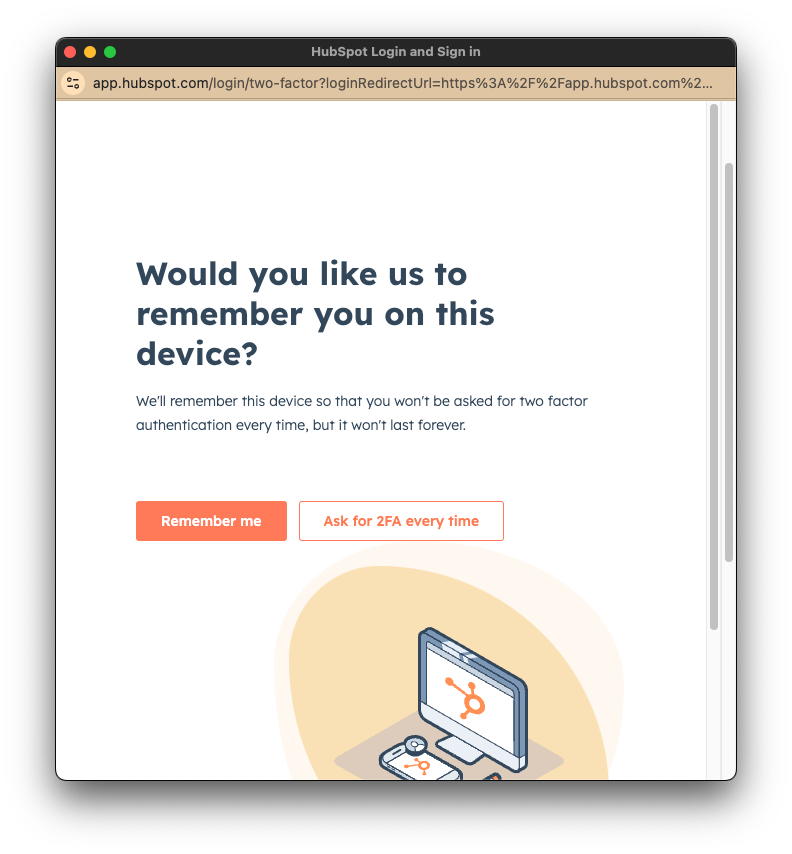
- On the next screen, select your HubSpot account that you would like GoSearch to index.
- If you only have one account, this selection step will be automatically skipped.
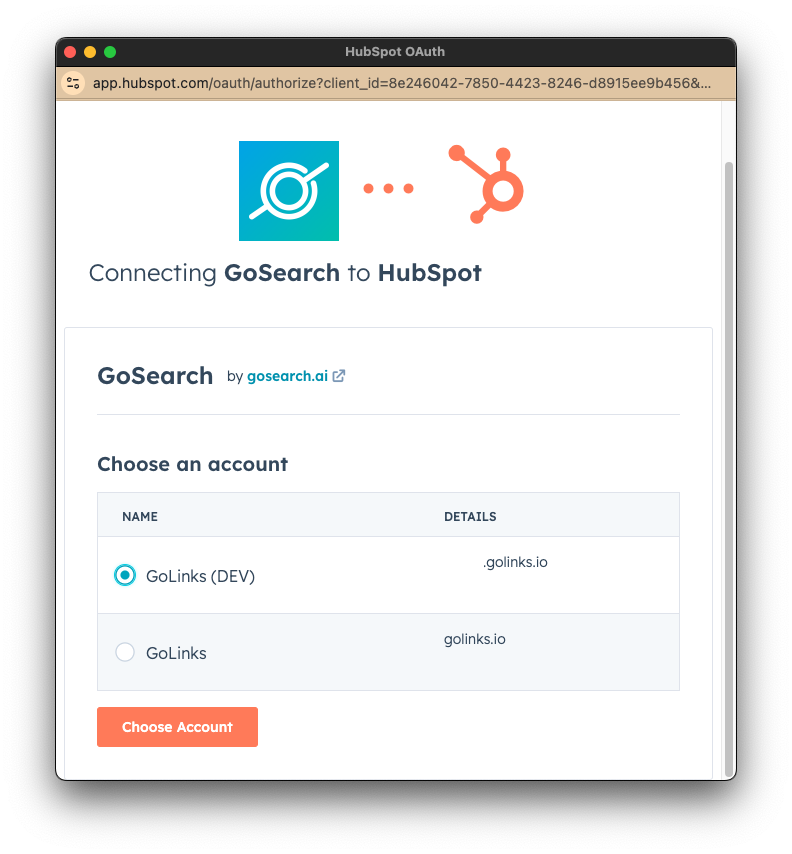
- You will then be asked to submit consent to access the following HubSpot data:
- CRM data
- Content
- Basic HubSpot account information
- Forms
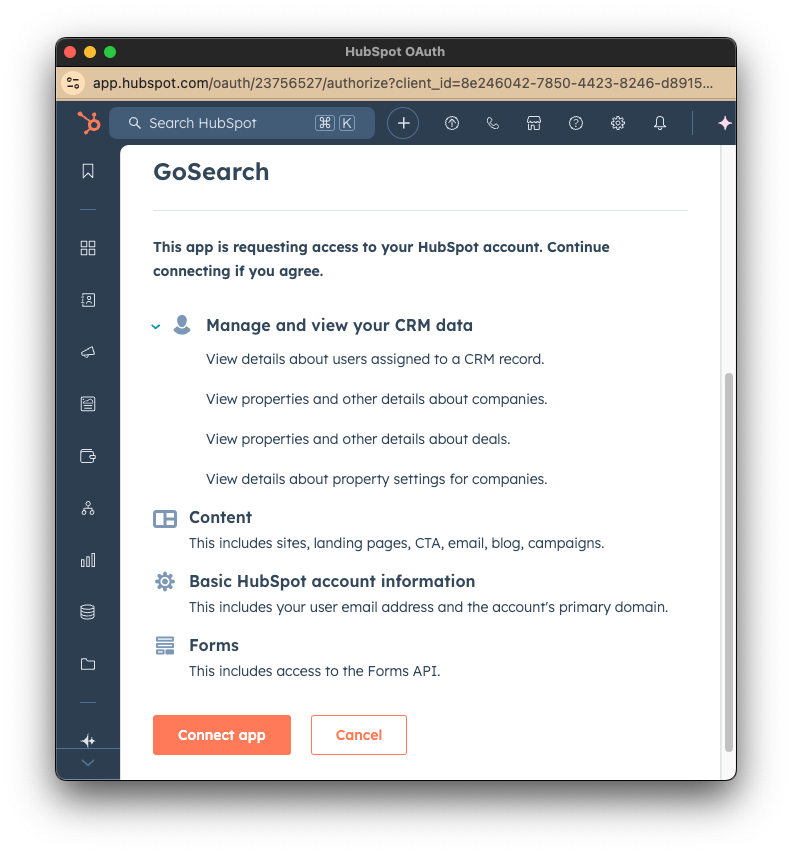
- After confirming this step you will be redirected to the GoSearch Data connectors tab where you can check the progress of the data connectors
How to Uninstall
In GoSearch
- Ensure you’re an admin on GoSearch before following the steps below
- In the left navigation menu go to Data connectors
- In the list of apps, find HubSpot
- Click on the three dots menu and select Disconnect
- After confirming the choice, the tokens and indexed data will be removed














