Sometimes you want to create a personalize chat, but want to keep it private while you are still testing it. Within your team’s GoSearch workspace, there is an option to set your Agent to private. The following will outline the steps to create an agent and setting it to private.
How to create a private agent
- Head to gosearch.ai and select the agents option in the left column of your dashboard.
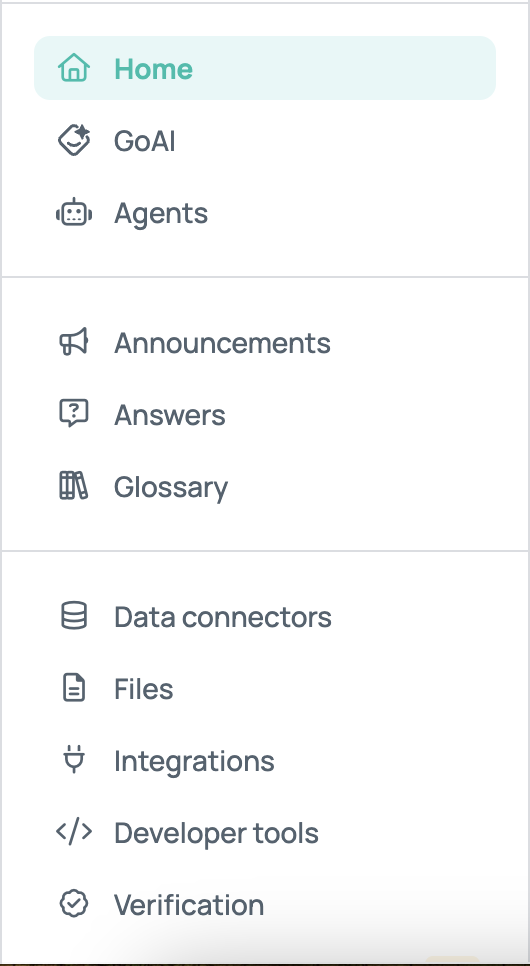
- Once in the agents section, select the option to create new.
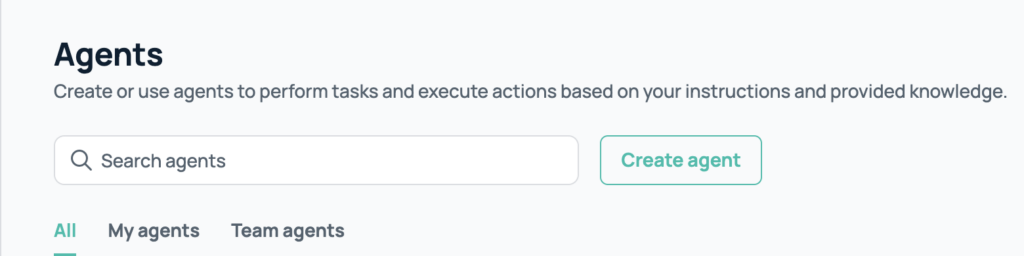
- Here you will fill in the following data fields;
- An image to recognize your agent with
- The name of your agent
- A short description of what your agent is meant to accomplish
- The instructions for your agent
- A few conversation starters
- The apps that the agent has access to
- Who can use your agent
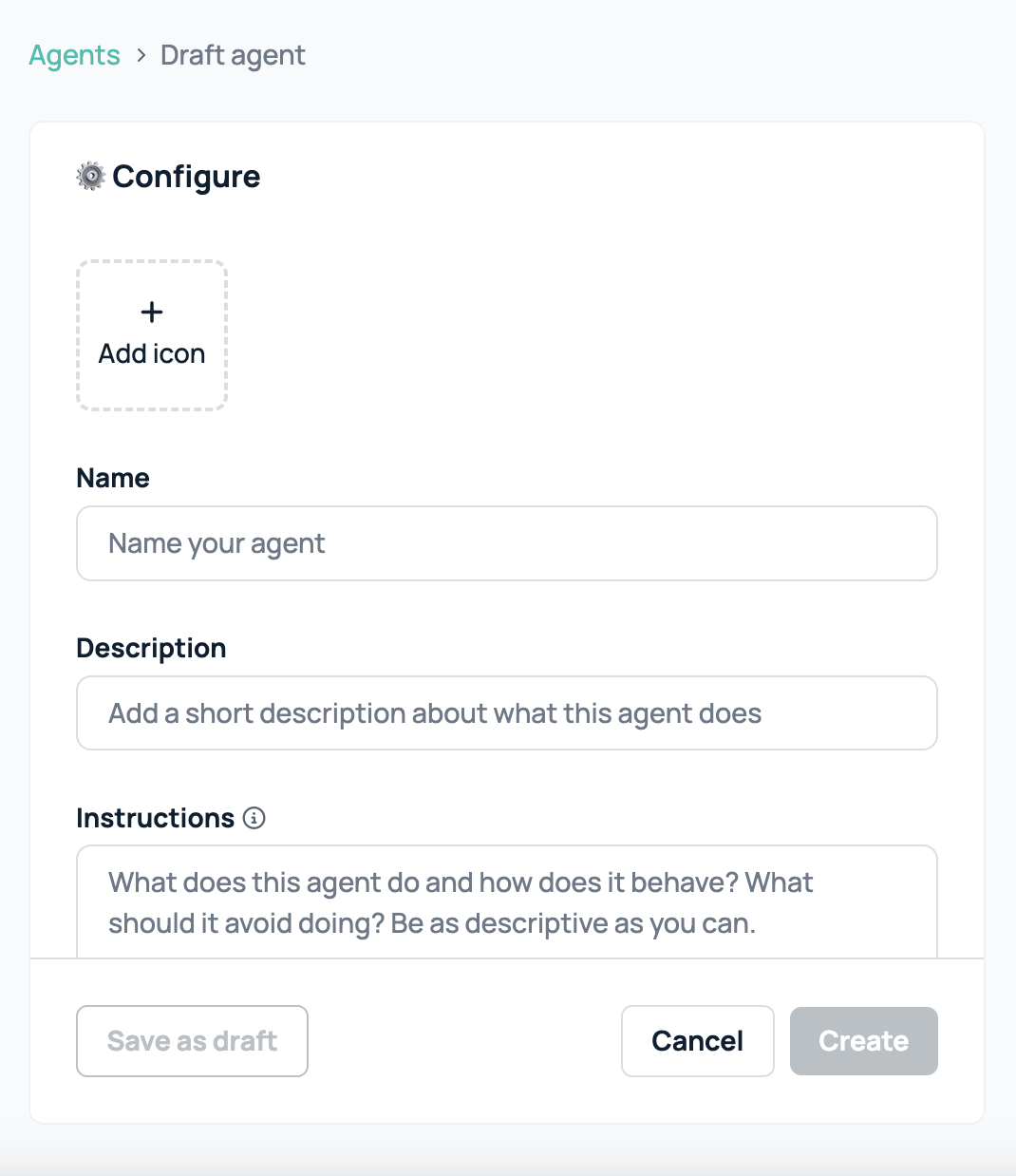
- With the very last option in your creation menu, be sure to select “only me” to keep access restricted to only yourself.
- If at any point you want to update the permissions of your agent, you can do so within the agents menu.














