Connecting your Miro data connector will allow your team to search through your Miro files and text objects directly in GoSearch. You will need to be a GoSearch workspace admin in order to connect any of your team’s workspace data connectors.
How to connect your Miro data connector
- Head to gosearch.ai and select data connectors in the left column of your dashboard.
- Select Workspace connectors in the tab navigation
- Once in the data connectors section, look for the one labeled Miro.
- If you do not see Miro in your available connectors section, check the connected apps. A team member may have already completed the connection.
- Select the connect
- A new window will open prompting you to sign into your team’s Miro workspace.
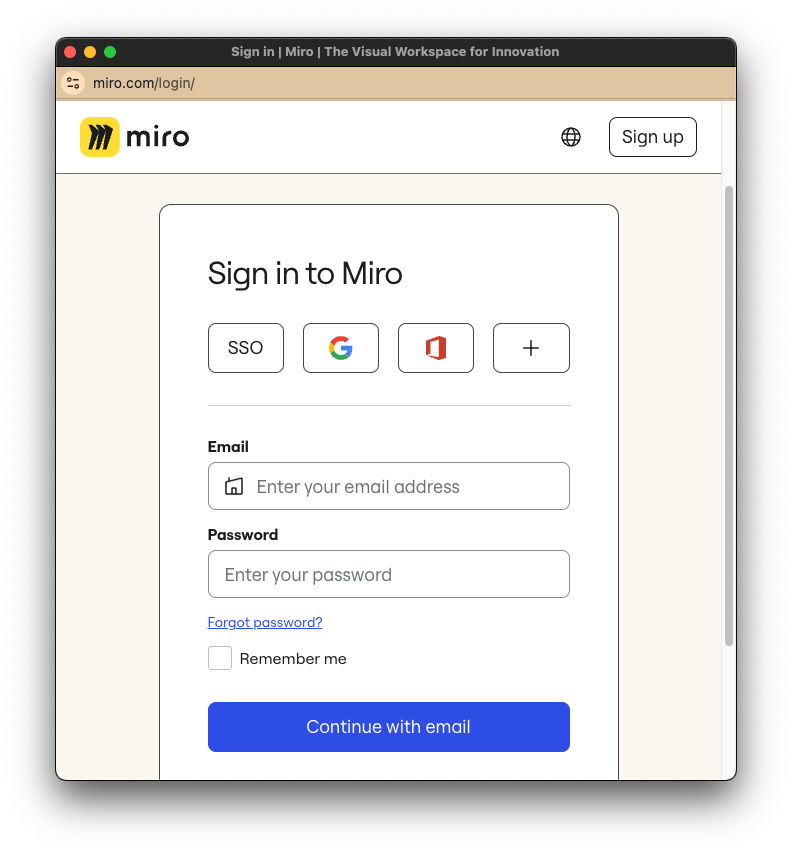
- After authenticating, the GoSearch Miro app will prompt you to connect your team
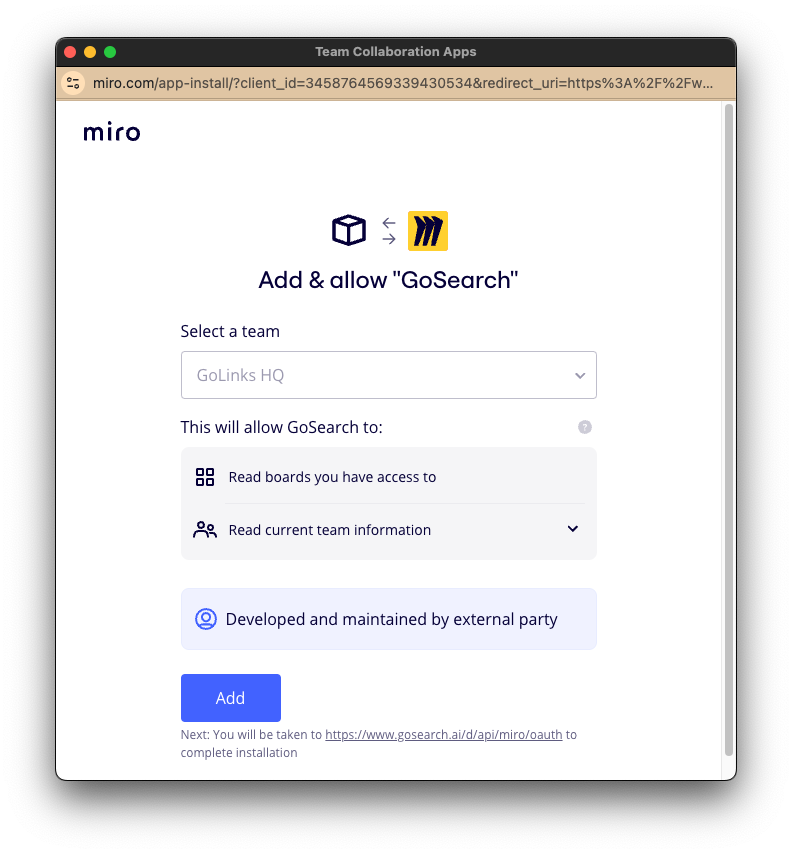
- GoSearch will have access to read your boards
- Once signed in, grant GoSearch access to your Miro files and text objects.
Once connected, complete a test search to ensure that your connection was completed. If you have any questions, feel free to reach out to our support team.














