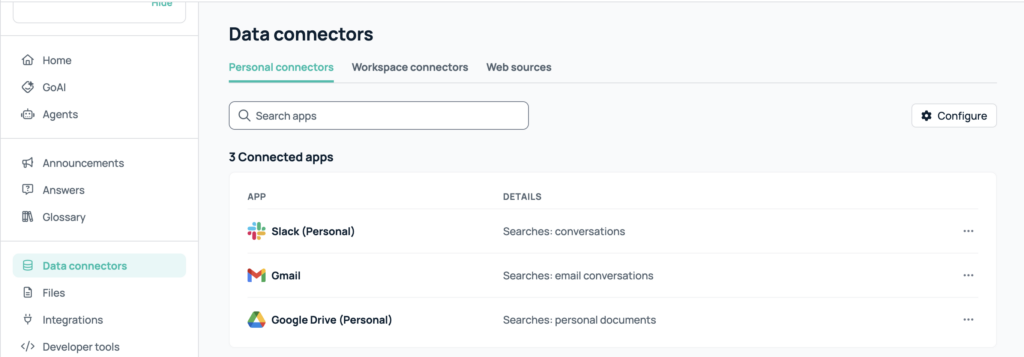GoSearch allows for teams to have all their tools and resources easily accessible in one place. Although most resources will be accessible to all team members, there are ones that will be specific to a user. These are called your personal data connectors. Your personal data connectors can be found by heading to the “data connectors” page from your dashboard, then switching to the “Personal data connectors” tab.
One of these personal data connectors is Gmail. With the Gmail connector in place, you are able to easily search for specific email messages within your GoSearch dashboard and have them populate with all your other connection search results.
How to connect Gmail to your GoSearch account
Head to your GoSearch dashboard. If you are using the extension you can quickly get here by clicking on the GoSearch logo in your new tab takeover. Once on your dashboard, you will see an option for “data connectors” on the left column. Once you have opened the data connectors dashboard, you will be presented to the workspace data connectors tab. At the top of the page, choose the “personal” tab. Within this list of data connectors look for the one labeled for Gmail. Click the connect button then follow the steps prompted in order to connect.